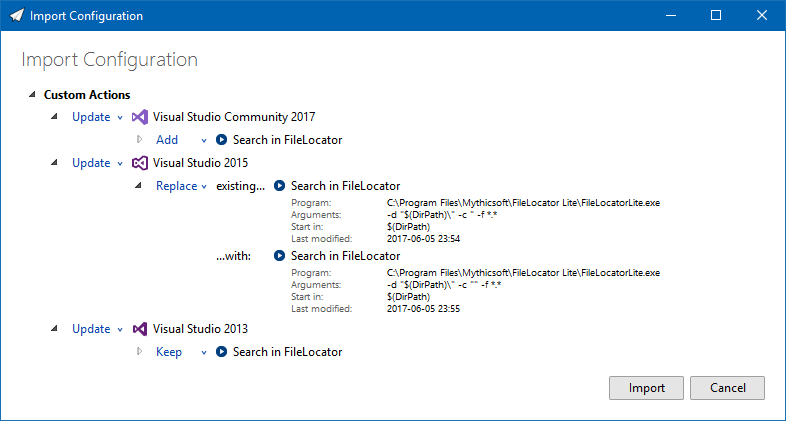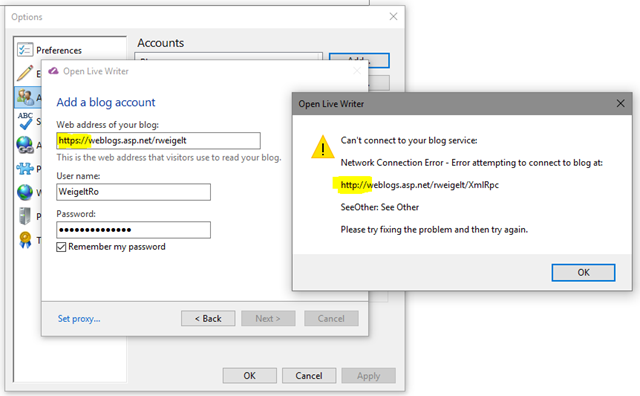Contents tagged with English
-
Emaroo 3.2.0 Released
Emaroo is a free utility for browsing most recently used (MRU) file lists of programs like Visual Studio, Word, Excel, PowerPoint and more. Quickly open files, jump to their folder in Windows Explorer, copy them (and their path) to the clipboard - or run your own tools on the MRU items! And all this with just a few keystrokes or mouse clicks.
- Download Emaroo on www.roland-weigelt.de/emaroo
- Get custom actions for Emaroo on GitHub
About This Release
When writing and testing custom actions, having to switch back and forth between tabs quickly becomes cumbersome. In version 3.2.0 you can edit a custom action directly on an application’s page via a new context menu on the custom actions.
Another improvement for custom actions is that the
$(DirPath)macro now also works for specifying the executable. You can use this e.g. to define a custom action for opening an “README.md” file in the directory of a Visual Studio solution (if it exists):- Start Emaroo.
- Switch to the “Settings” tab.
- Select e.g. Visual Studio 2017 in the list under “Applications”.
- “Add New” custom action:
- Name: README.md
- Executable: $(DirPath)\README.md
- Arguments: (empty)
- Start in: (empty)
- Close the dialog with “OK”.
Now switch to the Visual Studio 2017 tab and select a solution.
- If the solution’s directory does not contain a README.md file, the custom action will be disabled.
- If the solution’s directory does contain a README.md file, executing the custom action will open the application registered for Markdown files (I really like Typora, by the way).
What Else is New?
- Added: The icon of a custom action now indicates whether it requires administrative privileges.
- Added: Emaroo now handles some use situations involving quote characters in custom actions automatically:
- If the arguments of a custom action consists of only the
$(DirPath)or$(FilePath)macro, quotes are added when closing the dialog with OK. - Quotes around executable paths are removed automatically, which is useful if you copied the path in the Windows Explorer via the Copy as Path context menu entry. In earlier versions the quotes would prevent the custom action from working at all.
- If the arguments of a custom action consists of only the
- Fixed: When opening a Visual Studio solution in a higher version of Visual Studio, the “always open as administrator” setting (via a
.openAsAdminmarker file) wasn't honored. - Removed: Support for IrfanView - it didn't work correctly in all scenarios. I have a basic idea how to fix the problem, so support will come back as soon as I find the time for research, implementation and testing.
-
Emaroo 3.1.0 Released
Emaroo is a free utility for browsing most recently used (MRU) file lists of programs like Visual Studio, Word, Excel, PowerPoint and more. Quickly open files, jump to their folder in Windows Explorer, copy them (and their path) to the clipboard - or run your own tools on the MRU items! And all this with just a few keystrokes or mouse clicks.
- Download Emaroo on www.roland-weigelt.de/emaroo
- Get custom actions for Emaroo on GitHub
About this Release
A long weekend (with much more time at my hand than I originally thought) was a good opportunity to re-think the UI of the feature that has given me the most headaches in Emaroo: The import/export of configuration settings.
Importing/exporting the configuration is necessary (at least for me), because I use Emaroo daily, on virtually every computer I get my hands on, and at the same time tricky, because
- Not all systems require the same configuration – they configurations are similar, but not the same.
- I make changes to the configuration in different places.
- I don’t want to care about making changes in a specific order and/or syncing them the configurations immediately.
In Emaroo 3.0.0, the dialog for importing configurations showed (more or less) how the configuration would look like after the import – OK at first, but getting rather complex pretty fast.
With Emaroo 3.1.0, the import dialog now only shows the delta between the two configurations.
Here’s an example where I import a pretty large configuration into a similar configuration. The two configuration differ only regarding a specific custom action (“Search in FileLocator”):
- Visual Studio 2017 doesn’t have this custom action yet, so it should be added by default – with an option to ignore it.
- Visual Studio 2015 already had the action, but the imported custom action is newer, so it should replace the existing by default.
- Visual Studio 2013 also had the action, but the imported custom action is older, so the default is to keep the existing custom action – with an option to choose the imported one.
This is what it looks like:
Looking at the screenshot one might wonder why the original solution didn’t look like this in the first place… As often the case, getting to a seemingly easy solution takes a couple of iterations. And sometimes even removing features.
In this case, the import dialog in Emaroo 3.0.0 had the feature to remove parts of the configuration during import. That was possible because of the approach to show the result of the import. But possible does not necessarily mean useful. Deciding to leave out the feature opened up the opportunity to go with the delta approach, which in the end led to a better UI.
Emaroo 3.1.0 in a Nutshell
- Changed: Major overhaul of import dialog UI, greatly reducing complexity when importing into configurations that have many custom actions and/or installed applications.
- Changed: UI tweaks to export dialog.
- Added: Check for new version on help page (only on-demand, not performed automatically).
- Changed: The number of custom actions is no longer limited to 10, even though only the first 10 actions can be executed via hotkey. Removing the limit is intended to support scenarios where a larger number of custom actions exists temporarily (e.g. when trying out custom actions).
- Fixed: Copy/paste of custom actions didn't always change the ID when it was necessary.
- Fixed: Various corner cases in import/export.
-
Emaroo 3.0.0 Released
What is Emaroo?
Emaroo is a free utility for browsing most recently used (MRU) file lists of programs like Visual Studio, Word, Excel, PowerPoint and more. Quickly open files, jump to their folder in Windows Explorer, copy them (and their path) to the clipboard - or run your own tools on the MRU items! And all this with just a few keystrokes or mouse clicks.
- Download Emaroo on www.roland-weigelt.de/emaroo
- Get custom actions for Emaroo on GitHub
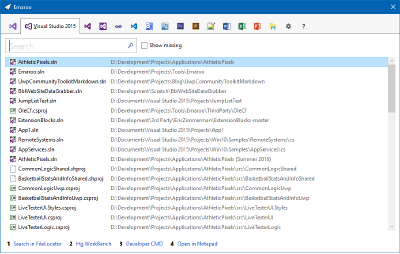
Getting Started
- Download, unzip and run the MSI
- Start Emaroo (e.g. by hitting the Windows key, typing “Emaroo” and pressing Enter)
- Tip: Right-click the “Emaroo” task bar item and choose “Pin this program to the task bar” from the context menu. If you drag the task bar item to the left-most position, you can start Emaroo anytime by hitting Win+1.
- Press F1 for a quick reference of the features.
What’s New?
- Added: User-defined custom actions that can be defined per-application, called via the hotkeys Ctrl+1, Ctrl+2, ... Ctrl+9, Ctrl+0.
- Added: Export/Import configuration settings.
- Added: Support for Visual Studio 2017.
- Added: Support for Word, Excel, PowerPoint 2016.
- Added: Support for Photoshop CC.
- Added: Support for Illustrator CC.
-
MarkdownTextBlock Improvements in UWP Community Toolkit 1.4
Version 1.4 of the UWP Community Toolkit has been released, read more about it on the Windows Developer website and in the release notes.
In my blog post about version 1.3, I wrote about the then-new the MarkdownTextBlock control which had a couple of missing features. While writing the blog post, improvements were announced for 1.4 on the Universal Windows Platform UserVoice page and I can now confirm that they are actually in the new release:
- Images are supported (They cannot be embedded inside a hyperlink, though).
- Triple backticks (```) for fenced code blocks are included (without language-specific syntax highlighting, which frankly would be a bit too much to ask – but a way to implement your own would be nice).
- Tables work as expected.
The fastest way to try out the MarkdownTextBlock (and many others controls and features) is in the UWP Community Toolkit Sample App in the Windows Store.
-
UWP Community Toolkit 1.3 Released – now with Markdown
A new version of the UWP Community Toolkit has been released, this article on the Windows Developer website has the details on what’s new.
One thing that caught my eye was the MarkdownTextBlock XAML Control that does exactly what the name implies: You set the
Text-property with some Markdown text and it shows the rendered Markdown. You can change the styling of the output (font size, color, etc.) to match your application or a specific desired document style. And theLinkClickedevent tells you when a link has been clicked.If you want to see it (and all the other toolkit features) in action, download the UWP Community Toolkit Sample App in the Windows Store.
How good is it?
If you’ve used Markdown in more than one application or website before, you’ll know that there are smaller and larger differences here and there (the website for CommonMark has more on that).
Playing around with the control to learn more, I found the following:
- The basic features (headings, bold, italic, bulleted lists) work as expected.
- Inline HTML is not supported (understandable when rendering Markdown outside a browser)
- Images are not supported – yet; they will be in version 1.4.
- Tables (which are not part of the original Markdown description, by the way) don’t work. Interesting that the Markdown text in the demo app contains a non-working sample for a table. This will be fixed in version 1.4.
- Another Markdown extension missing are (GFM style) fenced code blocks using triple backticks – they will be added in version 1.4, but don’t expect language-specific syntax highlighting.
While this list makes it sound like there are a lot of things that aren’t working (yet) or are missing, it is important to consider use cases for the control.
- Do you plan to display arbitrary Markdown like Readme.md files from GitHub?
- Or do your want a control to display explanation texts on a form (where you write all the markdown)?
If the latter is the case, the control most likely will do its job already in version 1.3, with the tables and images coming in version 1.4 being a welcome addition, of course.
-
20 Years at the Same Company
Ten years ago I wrote a blog post that I simple re-use here:
Today, exactly ten 20 years ago, I started working at Comma Soft here in Bonn, Germany, coming straight out of university. Just amazing how fast time has gone by. Ten years at the same company is even more amazing considering the fact that I originally had planned to stay maybe one or two years, just enough to gain some professional experience, and then move on.
But towards the end of 1997 I joined what would later become the infonea INFONEA product team. Working in a team of nice and intelligent people (neither nice bozos nor intelligent back-stabbers are helpful in the long run), using a wide array of different technologies over the years, made me stay. […]
The two TFT screens in the photo of the original blog post have been replaced by three 24” screens. My keyboard is now one without number keys (same key switches as the old one), but the desk is still the same and I’m still in the same office.
I’m no longer working as a (full-time) software developer, having moved to user experience and product design. I also took on the herculean task of consolidating all documentation efforts into one single-source system (using MadCap Flare), which has both technical as well as editorial aspects.
Code, graphics, concepts, words – I’m doing it all; things are definitely not getting boring here!
-
Black Friday Deal for OzCode
Back in 2015, I discovered OzCode, an awesome C# debugging tool, at an exhibitor booth at the Microsoft Build conference. Not only was the in-person-demo at the booth convincing, the website also did an amazing job explaining the features.
When I returned home, I bought a personal copy for my hobby projects (I rarely write code at work these day, focusing on product design, UX and documentation) – and I enjoy using ever since.
Visit http://www.oz-code.com/, scroll down a bit and watch the videos for “Magic Glance”, “Search” and the other features. You’ll see why I’m such a fan. I can wholeheartedly recommend this tool, which costs $79 for a personal license.
The reason why I’m writing about OzCode now: There’s an “Black Friday” offer for a personal license at 50% OFF, valid until November 27, 2016. Just follow the link on this tweet: https://twitter.com/i/web/status/801805038658224128.
-
How to fix Your Open Live Writer Account Settings for weblogs.asp.net
When I tried to post on my blog (weblogs.asp.net/rweigelt) yesterday using Open Live Writer, it failed with an error message – I ended up posting via the web interface.
I contacted the ASP.NET website support and today Terri Morton got back to me, telling me that an update of the website last week forces https and that I should point my blog account to https://weblogs.asp.net/rweigelt. Interestingly, it was already set to https.
Adding a new account in Open Live Writer is really easy, so I tried that, but it didn’t work. Looking at the error message, a mix of https and http URIs caught my eye:
Digging in the registry, I found the following entry
- HKEY_CURRENT_USER
- SOFTWARE
- OpenLiveWriter
- Weblogs
- <guid>
- PostApiURl = http://weblogs.asp.net/rweigelt/XmlRpc
After changing the URL from http to https and restarting Open Live Writer, my blog account worked again – this post is living proof.
-
UWP Community Toolkit 1.1 Released
Back in August I blogged about How to Search Twitter from Your UWP App using the then-new UWP Community Toolkit. Of course, the toolkit offers much more than that. It has now been updated to version 1.1, with quite a list of improvements and fixes. A small, but nice addition is the GridSplitter, which was one of the first things I was missing when moving from WPF to UWP.
The release also sends a strong signal about the future of the UWP Community Toolkit. It is now part of the .NET Foundation (which brings a move of the documentation to a new location) and has promising community activity. While this may not be a guarantee for longevity, at least the signs point into the right direction.
-
How to Disable Warnings in Generated C# Files of UWP Apps
The first time I moved my UWP development beyond writing “throwaway code for learning purposes”, I did what I always do when starting a new “real” project: On the “Build” tab of the project properties, I switched the setting “Treat warnings as errors” to “All” and set the checkmark at “XML documentation file”.
Nasty surprise: When compiling the UWP app, the compiler stumbled over missing XML doc comments in code that was generated in the background.
Fortunately, I quickly found a solution on StackOverflow that automatically added a
#pragma warning disabledto the generated files using MSBuild. That worked well for me until recently, when I created a new solution configuration that had a name containing spaces. Digging a bit into MSBuild, and with the help of another StackOverflow answer, I was able to figure out the following build target (which I’ll add as an answer to the original StackOverflow question):<Target Name="PragmaWarningDisablePrefixer" AfterTargets="MarkupCompilePass2"> <ItemGroup> <GeneratedCSFiles Include="**\*.g.cs;**\*.g.i.cs" /> </ItemGroup> <Message Text="CSFiles: @(GeneratedCSFiles->'"%(Identity)"')" /> <Exec Command="for %%f in (@(GeneratedCSFiles->'"%(Identity)"')) do echo #pragma warning disable > %%f.temp && type %%f >> %%f.temp && move /y %%f.temp %%f" /> </Target>
How to use this:
- Unload and edit your “.csproj” file in Visual Studio (or open it in Notepad if Visual Studio is closed)
- Copy-and-paste the task just before the closing
</Project>tag - Save and (re)open in Visual Studio